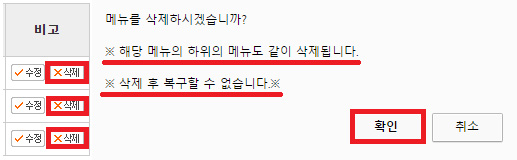Category
Shopping-mall Management Manual
Category
A.
Edit category
I.
To add/delete online-shopping mall category, click sales management.

1.
To add shopping mall category, set up menu name, menu activate setting and other settings. Then, click [Add].
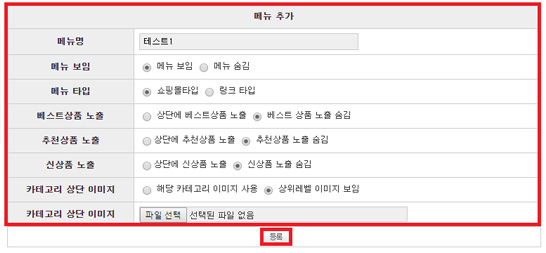
2.
Added category will be shown at the list placed on the bottom side of the screen. To edit category setting or name, click [Edit] then modify the information, and [Save].

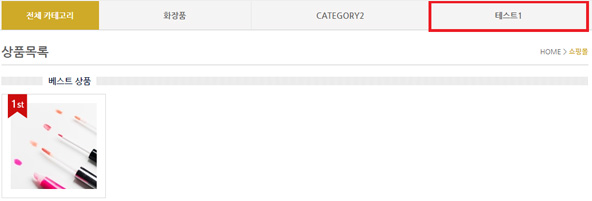
3.
Category order can be changed by the arrow icons on the left side of the list.
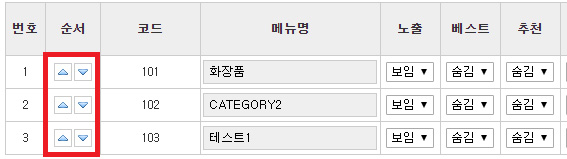
4.
To add under-category, select category that
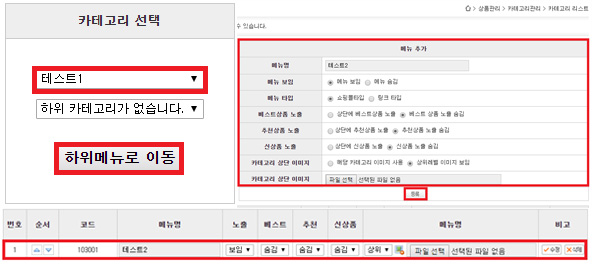
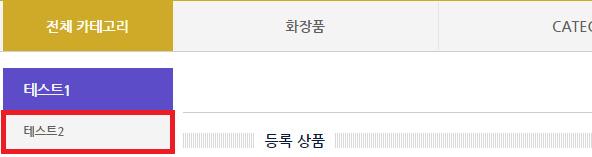
5.
To create another under-category to under-category, select 2 upper-category from select category, then click [Move to under-category] button, then add another new category.
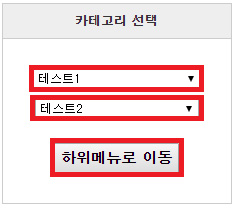
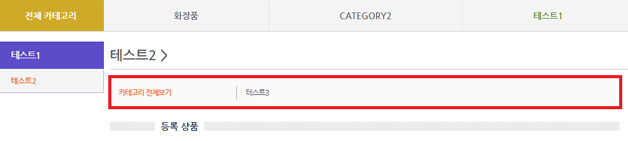
6.
To move to upper-category again, select [Pls. select upper category] from category select drop-box. Then, click [Move to under-category] button.
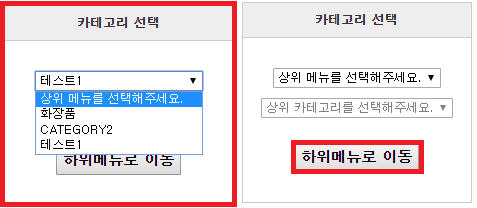
B.
Category edit/delete
I.
Edit category
1.
Editing category is available through added category list. First, edit conditions of the category (name of menu, active, best, etc.) then click [Edit] button.

II.
Delete category
1.
Deleting category can be done by clicking [Delete] button. However, if there is under-category in deleting category, the under category will be deleted at the same time.
2.
Restoring of deleted information is unavailable.